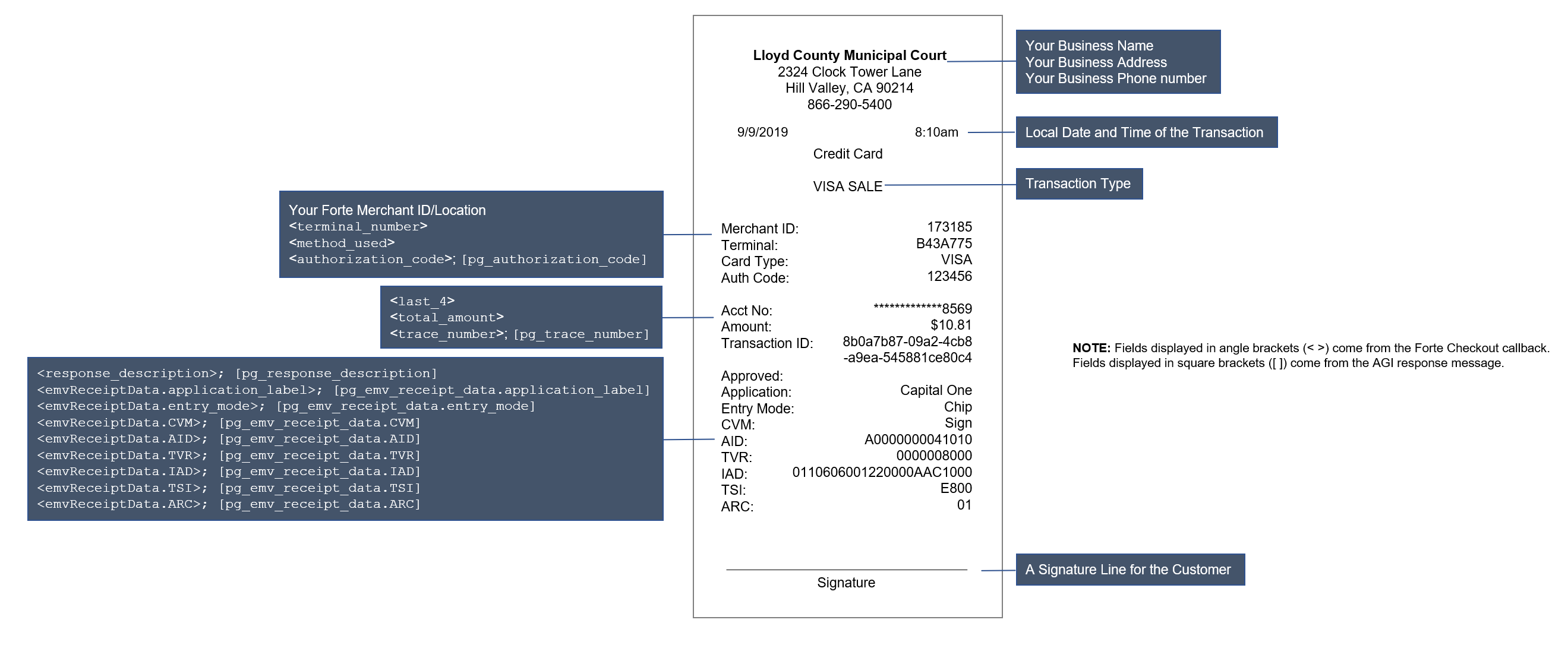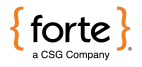
Setting Up an eDynamo
Versatile Payment Acceptance From Anywhere

Overview
The MagTek eDynamo gives you the flexibility to securely accept a variety of payment card technologies, including magnetic stripe cards or EMV chip cards. The eDynamo works with iOS, Android, and Windows devices and can connect wirelessly via Bluetooth Low Energy (LE) (iOS, Android, and Windows systems) or via USB (Windows only)—giving merchants the ability to accept payments on-the-go or while docked to a stationary computer.
Supported OS and Connection Types
The eDynamo supports the following operating systems and corresponding connection types:
| Device | Connection Type | Operating System |
|---|---|---|
| Windows PC | USB | Windows 7/8.1/10 |
| Windows Tablet |
|
Microsoft Surface Go (works on all tablets that run a supporting OS) |
| iPad and iPhone | Bluetooth LE* | iOS 7.1 or newer |
| Android Phones and Tablets | Bluetooth LE* | Android 4.4.2 or newer |
*Requires installation of the MagTek Wedget keyboard application. Select the Wedget keyboard prior to swiping or dipping the credit card. Additionally, to use the Wedget keyboard with eDynamo, you must submit a ticket to Forte Technical Support to get your device added to MagTek's Wedget database.
Window OS
Merchants using Windows PCs or Tablets can connect via Bluetooth or USB to process swipe and EMV credit card transactions. You can use the eDynamo with Forte Checkout, Dex*, BillPay*, or your own custom POS application.
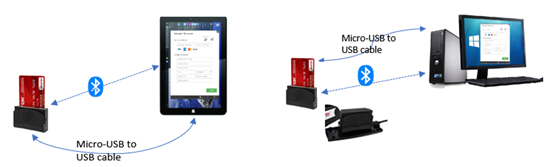
*Supports USB connections only.
Before connecting your device, you first must download the MagTek SCRA Web API Host Service (MTSCRA) (Downloads > Drivers > eDynamo Windows Installer). The MTSCRA service is an API that allow Windows to detect the eDynamo connected to a device. After downloading the file, complete the following steps:
- Extract the file and run the MTSCRA WEBAPI Setup Wizard (EDynamo.exe) with Admin rights.
- Once the service is installed, ensure the service is running by checking under Windows Services that the MagTek SCRA WEBAPI Host Service is running:
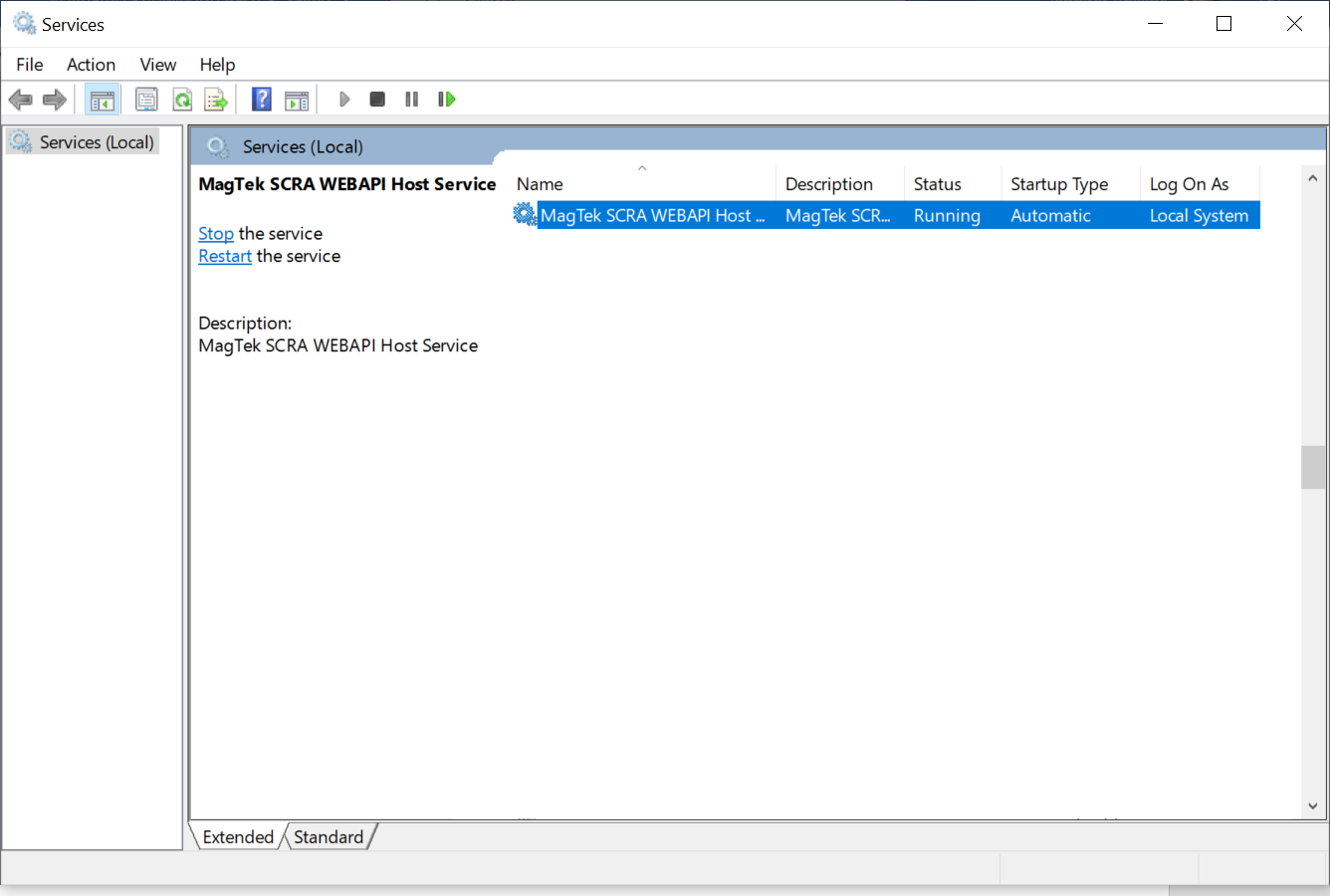
Once the service is installed, connect your Windows device to the eDynamo via the micro-USB cable or via a Bluetooth connection (use the same process as WiFi connections). The Forte applications listed above will automatically detect the device. If your Windows tablet does not have compatible ports a micro-USB cable, you will need to use a connector.
iOS and Android OS
Merchants using iOS or Android devices can connect to their eDynamo via the Bluetooth Low Energy connection.
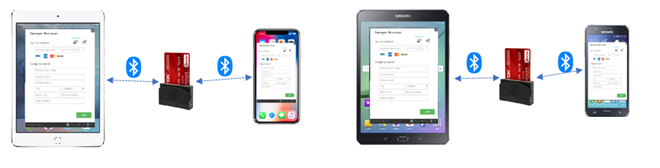
For this setup you will need to download and install the MagTek Wedget keyboard extension on the device. The Wedget is a keyboard that reads dip or swipe data and will pass it to the POS web application. The POS web application will then parse the data and send it to Forte for processing. You can use this setup to collect payments in Forte Checkout or your own custom application. Developers making custom applications can use either the Wedget extension or a native MagTek API/SDK to connect to an eDynamo via Bluetooth from a mobile device. Download the Wedget application from the applicable store:
| OS | Link |
|---|---|
| iOS | https://apps.apple.com/us/app/wedget/id1476413519 |
| Android | https://play.google.com/store/apps/details?id=com.magtek.mobile.android.mfxkeyboard |
Forte Application Configurations
With a relatively easy setup, you can use your eDynamo terminal with the following Forte applications. NOTE: Merchants are required to create EMV-compliant receipts for all EMV transaction sales and authorizations. See the "EMV-Compliant Receipt" section below for format requirements.
Forte Checkout
Before testing your eDynamo, you must configure Forte Checkout to ensure it connects to the device and captures the appropriate data. To do so, you must include the following parameters in your button code:
swipe=edynamo
connection_type=usb or connection_type=ble
BillPay and Dex
Currently, BillPay and Dex only support wired connections to an eDynamo device via the micro-USB cable. After installing the MagTek SCRA Web API Host Service and connecting the device to the computer, BillPay and Dex will automatically detect the device and you can begin transaction testing.
Custom Application Configurations
Merchants can integrate their custom POS applications to work with the eDynamo using the Wedget keyboard or an applicable API/SDK from Magtek. After receiving the EMV or swipe data from the device, the merchant sends it on to Forte for processing using appropriate AGI or REST fields.
For EMV transactions, all transaction requests must include tags DFDF56 and DFDF59 from the ARQC field (e.g., card_emv_data=DFDF56|DFDF59), which returns from a card dip when using MagTek's Web API. For example, the following displays sample ARQC data that displays after tag DFDF59:
DFDF598200025555………X1ACDFDF560A9011880B43A773000DEDDFDF5701
For tag DFDF56,
- Use the first 2-digit hexadecimal number after the tag (e.g.,
0A) to determine the value of X. In this example, X=10 (as 0A in hex = 10 in decimal).
- The value of tag
DFDF56is the 2*X characters after the first 2-digit hexadecimal number (i.e.,0A).
Therefore, the value of the DFDF56 tag in this example is 20 characters (2*10=20) after 0A (i.e., DFDF56=9011880B43A773000DED)
For tag DFDF59,
- Skip the first two characters after the
DFDF59tag. In this example, you would skip the82. - Use the next 4-digit hexadecimal number (e.g.,
0002) to determine the value of X. In this example X=2 (as 0002 in hex = 2 in decimal). - The value of tag
DFDF59is 2*X characters (2*2=4) after the 4-digit hexadecimal number (e.g.,0002).
Therefore, the value of the DFDF59 tag in this example is 4 characters after 0002 (i.e., DFDF59=5555).
Sending EMV Data to Forte
Merchants can use either Forte's Advanced Gateway Interface or REST API to EMV eDynamo data to Forte. Along with the other required parameters for each request, use the following to pass in EMV data:
| Integration Method | Parameter | Description |
|---|---|---|
| AGI |
|
The The |
| REST |
|
Both required REST parameters are part of the The |
Sending Swipe Data to Forte
Like EMV data, card swipe data can be passed to Forte using either Forte's Advanced Gateway Interface or REST API. To conform with the EMV standard, chip cards should always be dipped and should only be swiped if the terminal cannot read the chip data. Use MagTek's Web API to determine if a credit card has a chip. Chip cards always have a card.service_code that starts with 2 or 6. To ensure a fallback swipe can be performed, include pg_fallback_swipe=1 (AGI) or card.fallback_swipe=true (REST) in your transaction request message.
Swipe data contains the following information formatted with pipes:
[Track1Masked][Track2Masked]|0600|[Track1Encrypted]|[Track2Encrypted]||[MagnePrintStatus]|[MagnePrint]|[Firmware]|
[DeviceSerial]|[KSN]|1F41||1000~
Maintain this formatting when sending swipe data to Forte along with the other required parameters for each request:
| Integration Method | Parameter | Description |
|---|---|---|
| AGI |
|
The The |
| REST |
|
Both required REST parameters are part of the The |
Formatting EMV Receipts
Merchants are required to create EMV-compliant receipts for all EMV transaction sales and authorizations. Data required to print the receipt can be found in the transaction response data from the Forte Checkout callback or the REST or AGI response objects. Fields displayed in angle brackets (< >) contain the callback field name from Forte Checkout and fields displayed in square brackets ([ ]) contain the response field names from the AGI or REST response messages. Note that these are the minimum requirements; custom formatting is allowed. Below are sample EMV responses from different integration methods as well as a sample EMV receipt.
Sample AGI EMV Response
pg_response_type=A
pg_response_code=A01
pg_response_description=TEST APPROVAL
pg_authorization_code=123456
pg_trace_number=7D2A316E-08FA-4418-B06F-80FEEC53C697
pg_avs_code=Y
pg_cvv_code=M
pg_merchant_id=176645
pg_transaction_type=10
ecom_billto_postal_name_first=Test
ecom_billto_postal_name_last=User
pg_total_amount=1.0
pg_cc_enc_decryptor=21079802
pg_emv_receipt_data=application_label:VISA DEBIT|entry_mode:CHIP|CVM:5E0000|AID:A0000000031010|TVR:8000008000|IAD:06010A03A08000|TSI:6800|ARC:
endofdataSample REST EMV Response
stdClass Object
(
[transaction_id] => trn_d675487d-3fb6-413d-9e9c-e3e69f6307c5
[location_id] => loc_xxxxxx
[action] => sale
[authorization_amount] => 2
[entered_by] => ce71ece4f900dcb11b30e511b0b97ea6
[billing_address] => stdClass Object
(
[first_name] => Test
[last_name] => User
[physical_address] => stdClass Object
(
[street_line1] => 123 Main Street
[postal_code] => 12345
)
)
[response] => stdClass Object
(
[environment] => live
[response_type] => A
[response_code] => A01
[response_desc] => APPROVED
[authorization_code] => 074457
[avs_result] => N
[cvv_result] => P
[emv_receipt_data] => application_label:VISA DEBIT|entry_mode:CHIP|CVM:5E0000|AID:A0000000031010|TVR:8000008000|IAD:06010A03A08000|TSI:6800|ARC:
)
)Sample Forte Checkout EMV Response
{
"event":"success",
"method":"sale",
"request_id":"d51906d5-5fdf-48e0-e551-5992217e48a",
"response_code":"A01",
"response_description":"TEST APPROVAL",
"trace_number":"fc56ee93-d09e-49c7-91db-3e9c6f1265b9",
"authorization_code":"8RO895",
"total_amount":"1",
"avs_code":"Y",
"order_number":"OrderNumber",
"version_number":"1.0",
"last_4":"1365",
"method_used":"disc",
"hash_method":"md5",
"billing_name":"SHONES GEORGE",
"billing_street_line1":"500 W. Bethany Drive",
"billing_street_line2":"Suite 200",
"billing_locality":"Allen",
"billing_postal_code":"75013",
"billing_country":"US",
"billing_email_address":"[email protected]",
"name_on_card":"SHONES GEORGE",
"expire_month":"02",
"expire_year":"2023",
"signature":"bdb29857d36590cac577471fa1b6afa2",
"utc_time":"637274902251420000",
"terminal_number":"B48F051032019AA",
"emvReceiptData":"application_label:Discover Credit|entry_mode:CHIP|CVM:1E0300|AID:A0000001523010|TVR:8000008000|IAD:0105A000034000001E030000000000000000|TSI:6800|ARC:"
}Sample EMV Receipt
Receipts must contain all the below elements:
| Receipt Format | Callback Response Field or Description |
|---|---|
| Sale | Transaction Type |
| CSG Forte | Your Business Name |
|
500 West Bethany, Suite 200 |
Your Business Address |
| 866-290-5400 | Your Business Phone |
| 9/9/2019 8:10am | The Local Date and Time of the Transaction |
| Merchant ID: 173185 | Your Forte Merchant ID/Location |
| Terminal: B43A775 | <terminal_number> |
| Card Type: VISA | <method_used> |
| Auth Code: 123456 | <authorization_code>; [pg_authorization_code] |
| Acct No: *************8569 | <last_4> |
| Amount: 10.81 | <total_amount> |
| Transaction ID: 8b0a7b87-09a2-4cb8-a9ea-545881ce80c4 | <trace_number>; [pg_trace_number] |
| Approved | <response_description>; [pg_response_description] |
| Application Capital One | <emvReceiptData.application_label>; [pg_emv_receipt_data.application_label] |
| Entry Mode Chip | <emvReceiptData.entry_mode>; [pg_emv_receipt_data.entry_mode] |
| CVM Sign | <emvReceiptData.CVM>; [pg_emv_receipt_data.CVM] |
| AID A0000000041010 | <emvReceiptData.AID>; [pg_emv_receipt_data.AID] |
| TVR 0000008000 | <emvReceiptData.TVR>; [pg_emv_receipt_data.TVR] |
| IAD 0110606001220000AAC1000 | <emvRceiptData.IAD>; [pg_emv_receipt_data.IAD] |
| TSI E800 | <emvReceiptData.TSI>; [pg_emv_receipt_data.TSI] |
| ARC 01 | <emvReceiptData.ARC>; [pg_emv_receipt_data.ARC] |
| x_______________________________________________ Signature |
A Signature Line for the Customer |