Cover
Full screen background cover page.
Getting Started
Connect to the Internet
Via Ethernet
Plug in the Ethernet cable to the Ethernet port on the device. Switching between DHCP and static IP, complete the following steps:
- Press 1-5-9 at the same time.
- Select the Supervisor option.
- Enter 1668321 as the password and hit the green O key.
- Enter the password (1668321) again.
- Press the Green O key.
- Select Administration.
- From the next set of options, select Communications.
- Select Ethernet and then eth0.
- Switch between DHCP or Static using the Mode option.
- While entering IP, use the # key to enter dots in the IP.
- Once you have made the changes use the << button on the top left corner to exit and hit OK for the “Do you want to save changes?” popup.
- Hit << until you get to the Main (Prod) menu and choose Exit and Reboot
Via Wi-Fi
Complete the following steps to connect your V400C Plus to Wi-Fi.
- Press 1-5-9 at the same time
- Select the Supervisor option.
- Enter 1668321 as the password and hit the green O key.
- Enter the password (1668321) again.
- Press the Green O key
- Select Administration.
- From the next set of options, select Communications.
- Choose WiFi Scan. If you get a prompt to turn on WiFi, hit OK.
- The device will scan and display available WiFi networks.
- Choose your network and hit OK on the “Network Saved” pop up.
- Tap << in upper left corner.
- Tap WiFi Configuration and enter the WiFi password in the box labeled PSK. Use the # key to switch between lowercase, uppercase, and numbers.
- Press << in the upper left corner.
- Tap on WiFi Interface Ipv4.
- By tapping, change AutoStart to On.
- Select Mode to DHCP or Static, based on your network settings.
- Tap the red -{ }- in the upper right corner.
- It should change to a yellow/green -{ }-.
- Tap << in the upper left corner four times.
- Tap Exit.
- Tap Reboot.
Perform a Sale
Dip Card
-
Dip the card
-
Enter the amount and press Enter (GREEN key in the lower right corner).
-
Input any (optional) identifiers (Parcel Number, Account Number, etc..) and press Enter.
-
Upon approval, a receipt will print.
-
Press F1 to print the customer copy.
-
Obtain a signature on the merchant copy.
Swipe Card (Backup Swipe)
NOTE: Swiping is only allowed when dipping the card fails two or more times.
-
Swipe the card (Magnetic stripe facing inside).
-
Enter the amount and press Enter (GREEN key in the lower right corner).
-
Input any (optional) identifiers ( Parcel Number, Account Number, ect.) and press Enter.
-
Upon approval a receipt will print.
-
Press F1 to print the customer copy.
-
Obtain a signature on the merchant copy.
Manual Entry
If the V400C will not accept a dip or swipe from the card, use manual entry.
-
Press F2 for Credit Card
-
Enter the card number and press Enter.
-
Enter the expiration date (MMYY) and press Enter.
-
Enter the 3 digit CVV code found on the back of the card and press Enter.
-
Enter the street address of the cardholder and press Enter.
-
Enter the zip code of the cardholder and press Enter.
-
Enter the amount and press Enter.
-
Enter the identifier and press Enter.
-
Upon approval, a receipt will print. Press F1 to print customer copy.
-
Obtain a signature on the merchant copy.
Reprint a Receipt
-
Press the PURPLE Reprint key - Second PURPLE key from the right.
-
Press F1 to reprint the last transaction or Press F2 to reprint a transaction by sequence number (found on the receipt).
-
Select merchant copy (F1) or customer copy (F2).
Void a Transaction
-
Press F2 for Credit Card.
-
Press the PURPLE key on the left to scroll until the screen displays CREDIT CARD VOID.
-
Enter the sequence number from the receipt and press Enter.
-
The voided transaction amount is displayed. Complete the void by pressing Enter.
-
After the void is approved, a receipt will print. Press F1 to print the customer copy.
Refund a Transaction
-
Press F2 for Credit Card.
-
Press the PURPLE key on the left to scroll until the screen displays Credit Card Refund.
-
Either swipe the credit card or manually input the credit card number and press Enter. If the credit card number was manually entered, enter the credit card expiration date MMYY and press Enter.
-
Input the terminal password and press Enter.
-
The receipt will print. Press F1 to print the customer copy.